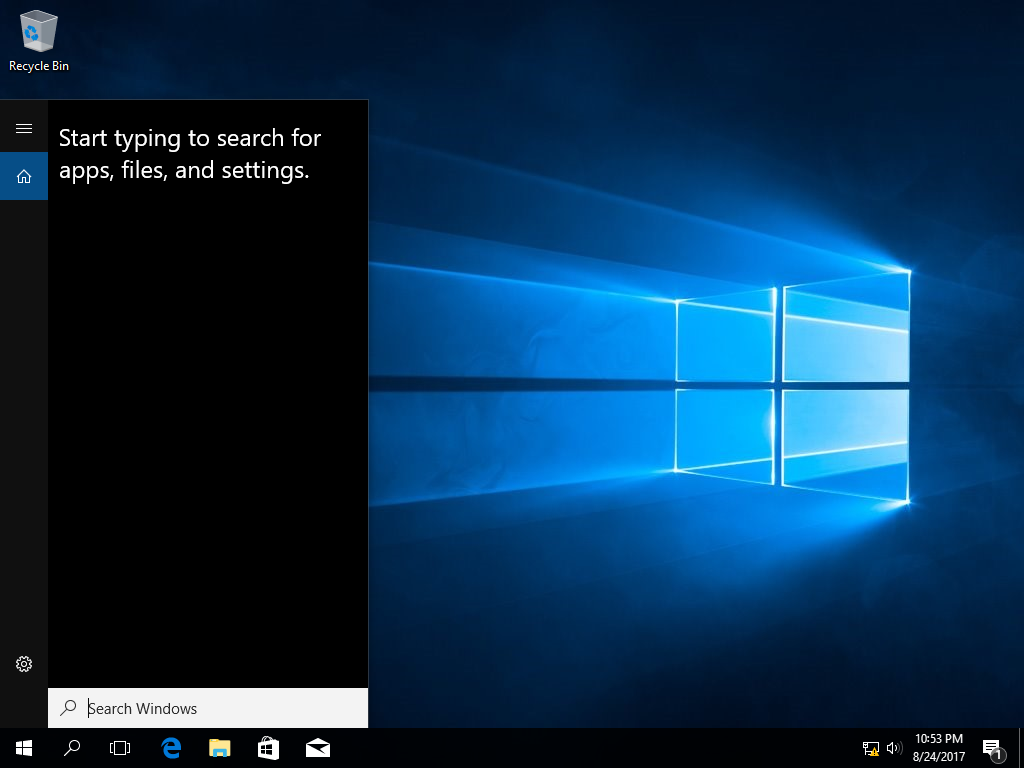Disable Cortana via Group Policy
March 15, 2018Wish to disable Cortana on all of your domain-bound machines? You can do that with Group Policy! Here’s how:
First, let’s take a look at our domain-bound machine. As you can see, Cortana is active and ready to be used.
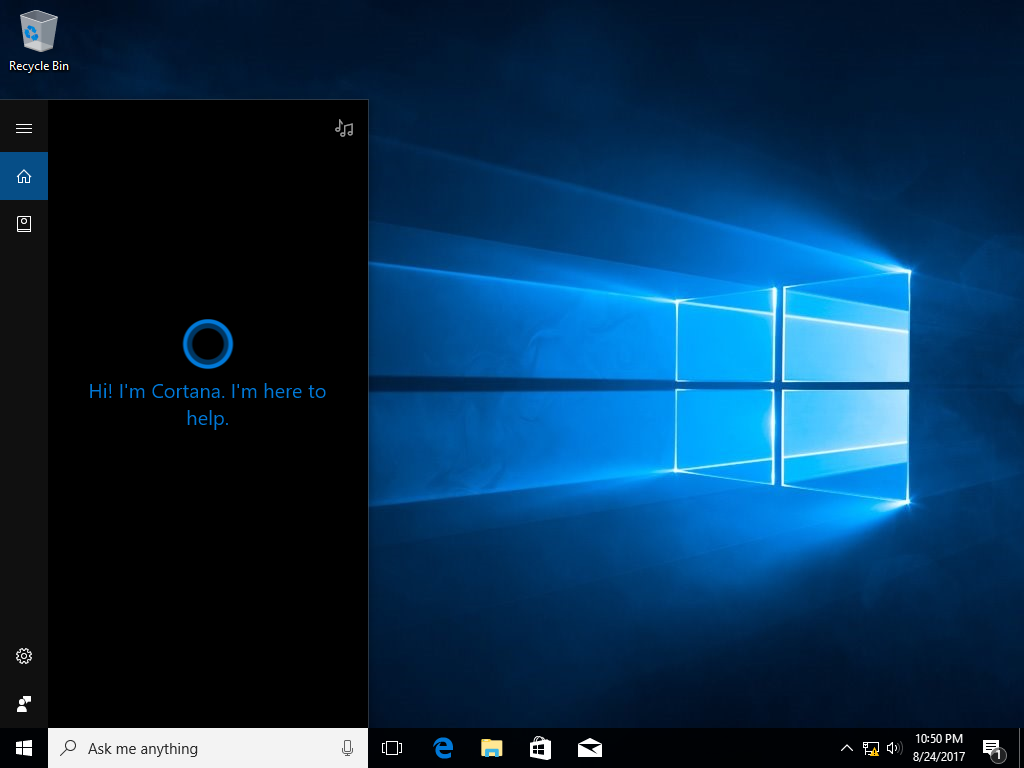
We’ll go ahead and create a new GPO called Disable Cortana. Once created, right click on the new GPO and select Edit.
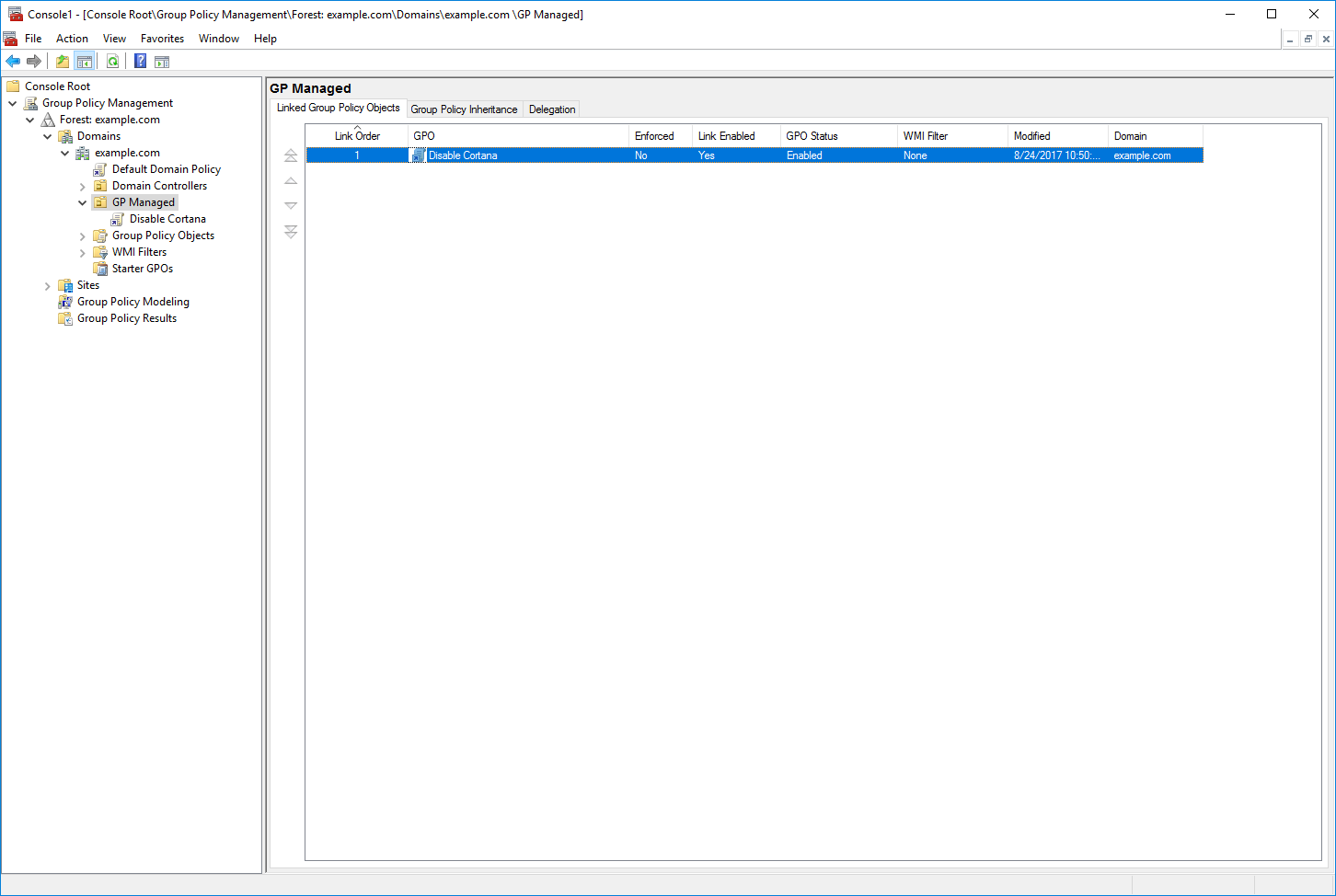
Now that the editor has opened, navigate to: Computer Configuration > Policies > Administrative Templates > Windows Components > Search.
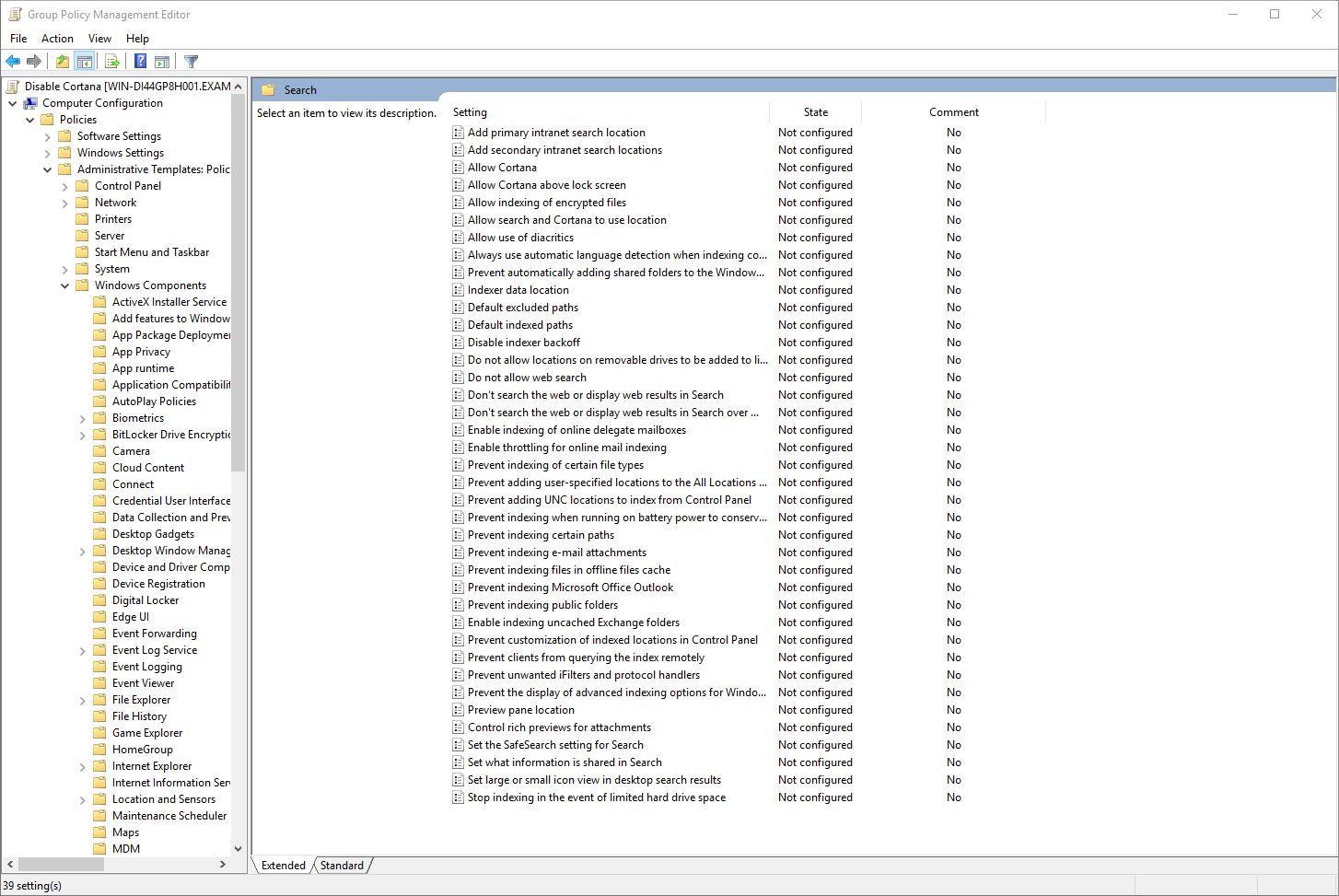
There are two options that we’ll configure. The first option is Allow Cortana. Open the option and select Disabled.
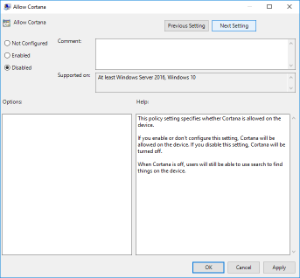
The second option is named Allow Cortana above lock screen. We’ll once again select Disabled.
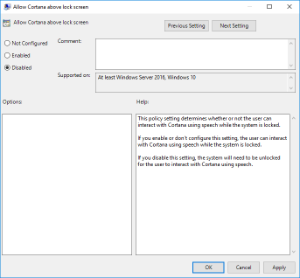
After you’ve finished editing the GPO, take a look at your domain-bound machine once more. As you can see, Cortana has been disabled and users can still search for files/apps/settings/etc.