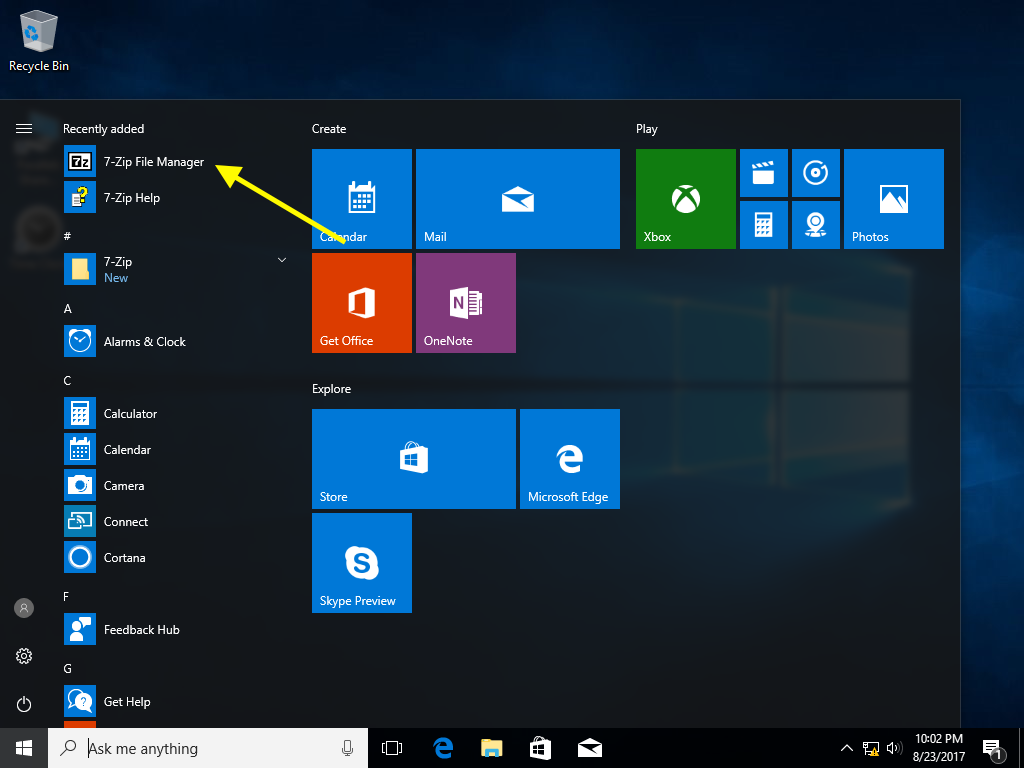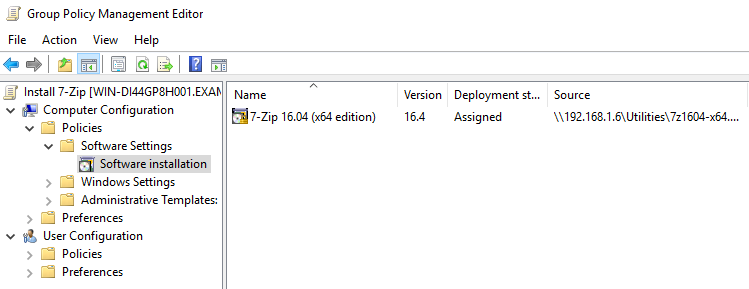Installing Software via Group Policy
March 15, 2018Have an MSI that you wish to install on all of your machines? With Group Policy, you can deploy that package within minutes. Here’s how to do it!
First, make sure you have the MSI being served off of a SMB share. The MSI must be available to all of the machines you wish to install it on. Once that is all set, open the Group Policy Management snap-in and create a new GPO. For this example, we’ll name it “Install 7-Zip.” Once created, right click the new GPO and select Edit.
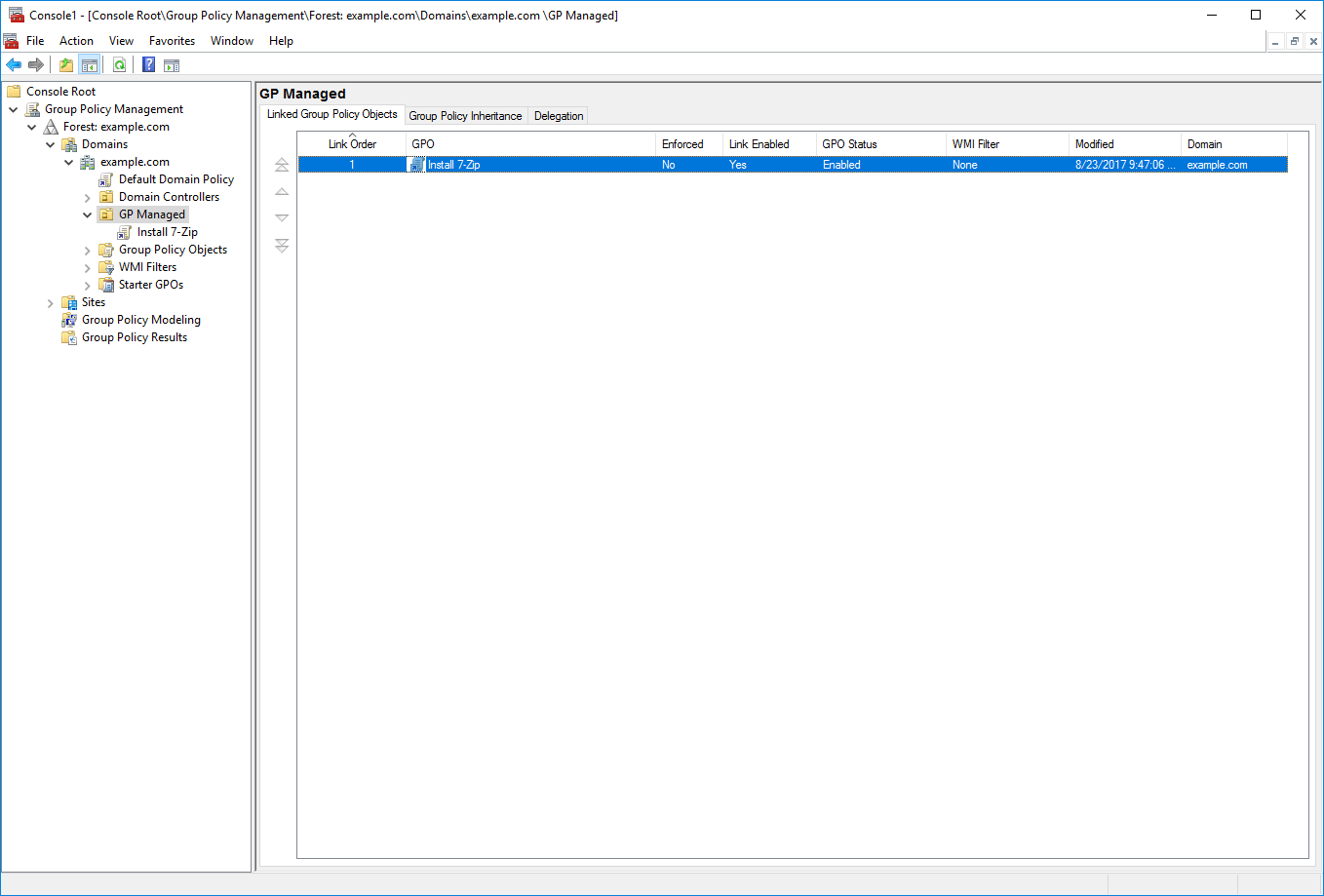
Once the editor appears, navigate to Computer Configuration > Policies > Software Settings > Software Installation. On the right side, right click and select New > Package.
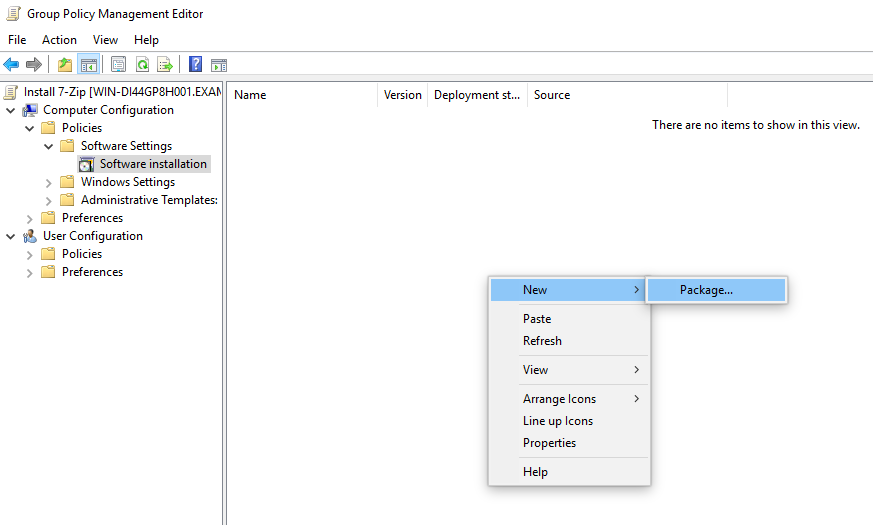
Now, browse to your SMB share and select the MSI that you wish to deploy. Once done, click Open.
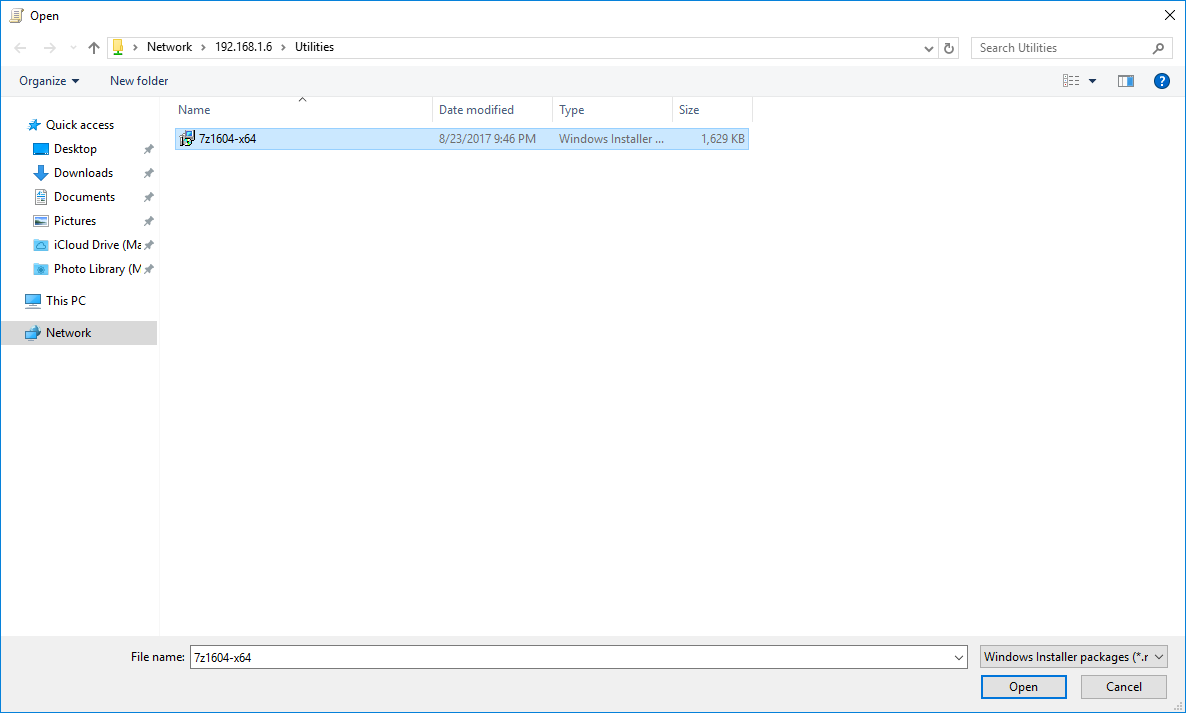
For the next window, we’ll keep the default, Assigned, and click OK.
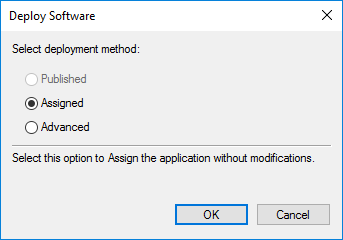
Now, you should see your MSI listed in the editor.
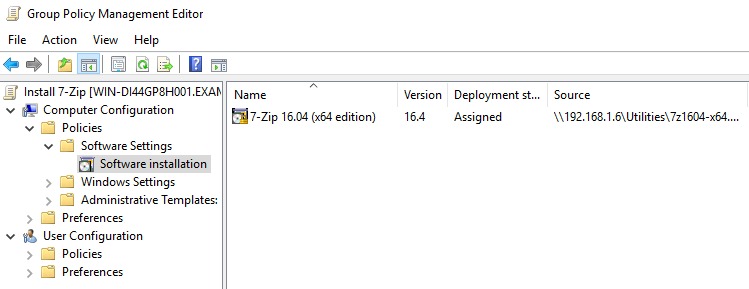
The next time the client restarts, your MSI should be installed!