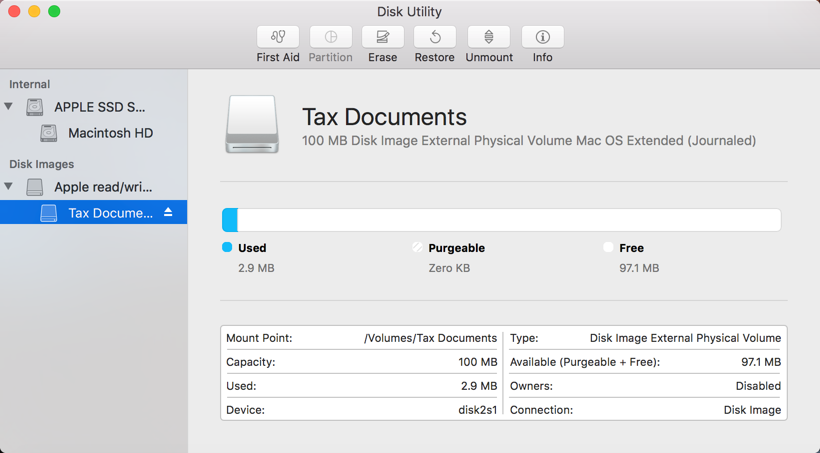Create an Empty DMG (and password protect it)
March 15, 2018If you are a macOS / Mac OS X user, I’m sure you’ve dealt with DMG (Disk iMaGe) files before. DMGs are commonly used by vendors as a way to deliver their application to the end user in a nice, packaged manner. Did you know that you can create your own? Creating a DMG is simple and is a great way of password protecting important files and sending others a large collection of files. Let’s get started.
This can be used as an alternative to the now defunct, TrueCrypt (for light security needs).
First, open Disk Utility and go to File > New Image > Blank Image.
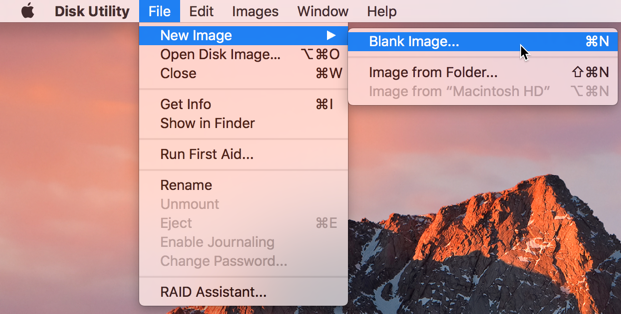
A new menu will appear and you'll be prompted for a filename, where to save it, the size, and the format.

If you wish to password protect your disk image, choose the Encryption menu and select 128 or 256-bit.
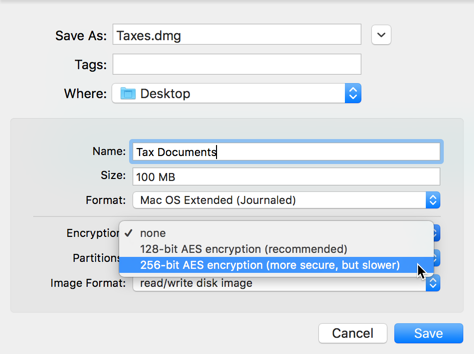
If you did choose to encrypt the disk image, you'll be prompted for a password. Keep in mind that if the password is forgotten, you will be unable to access the files inside the disk image.
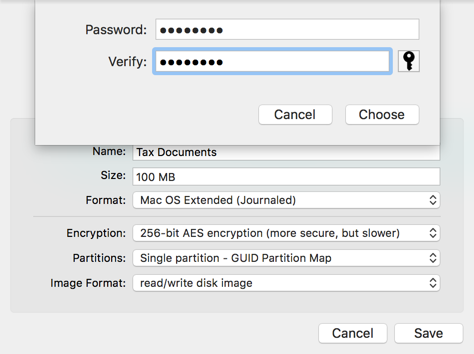
Once done, click Save and the disk image will be created.
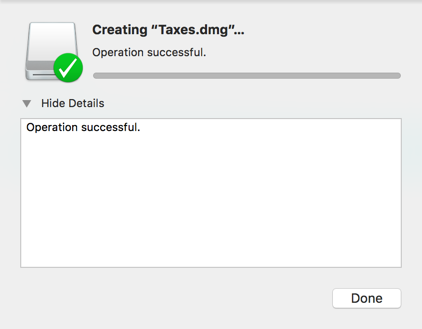
And there you go! That's it!