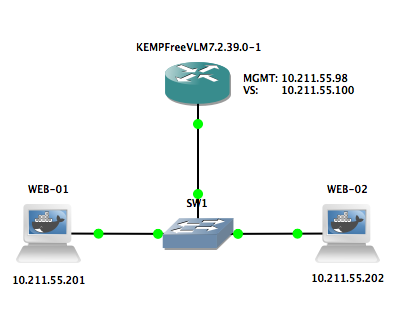Load Balancing with KEMP Free LoadMaster
March 15, 2018KEMP provides users with a free license to their base load balancer, LoadMaster. From the testing that I’ve done, LoadMaster has surpassed all of my expectations and is definitely being added to my list of preferred load balancers (F5 BIG-IP and pfSense are also on that list). Here’s how to setup a simple topology that balances between two web servers.
Configuration of Virtual Server
At first login, you’ll be presented with the home page. This page shows you vital stats like the LoadMaster’s current version, serial number, status (and alarms) of your virtual servers (VS)/real servers (RS), and system resource utilization.
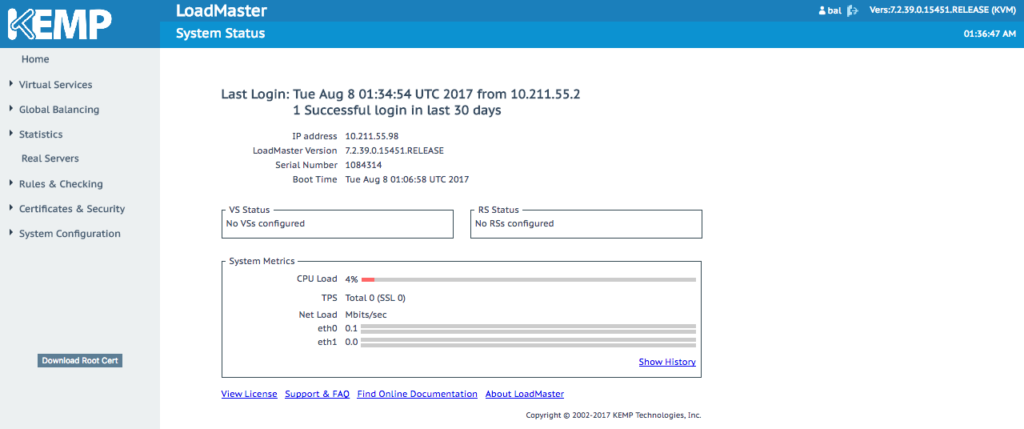
In order to setup our new virtual server, we’ll click on Virtual Services (menu on left) and then Add New. Keep in mind: the Virtual Address is the address that the end user will be accessing the service on. Once done, click Add this Virtual Service.
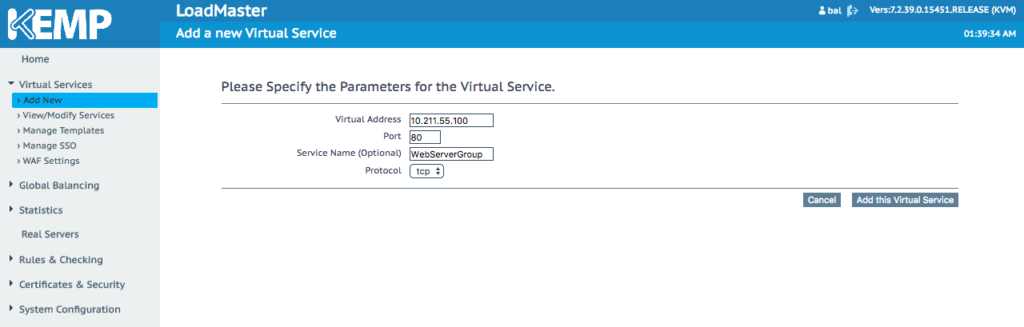
Now, we have a lot of options that are available to us. For the purpose of this example, we’ll fill out the Basic Properties section and then skip down to the Standard Options section. For Standard Options, you can choose from many different methods of balancing traffic (way for than pfSense provides you with). We’re going to select least connection so that the user always gets sent to the least utilized web server.
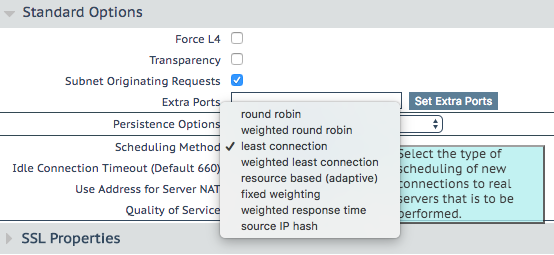
Towards the bottom of the page (in the Real Servers section), click Add New… You’ll now be presented a new form where you can enter in members (or as KEMP calls them, Real Servers). Add in each member by filling out the form and clicking Add This Real Server.
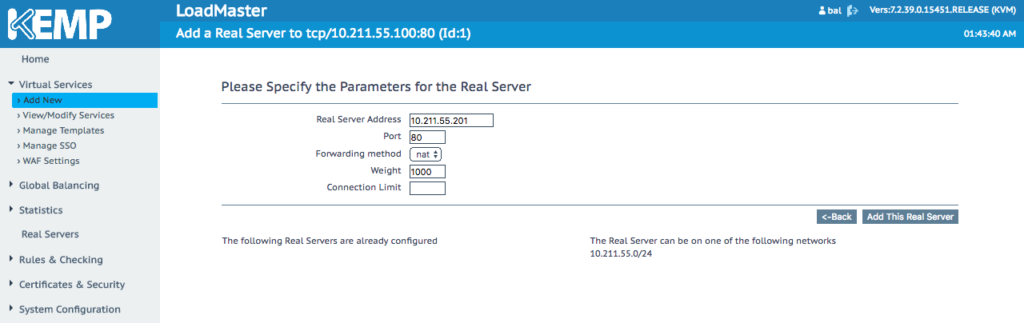
Now that we have everything that we need filled out, let’s take one last look at the page.
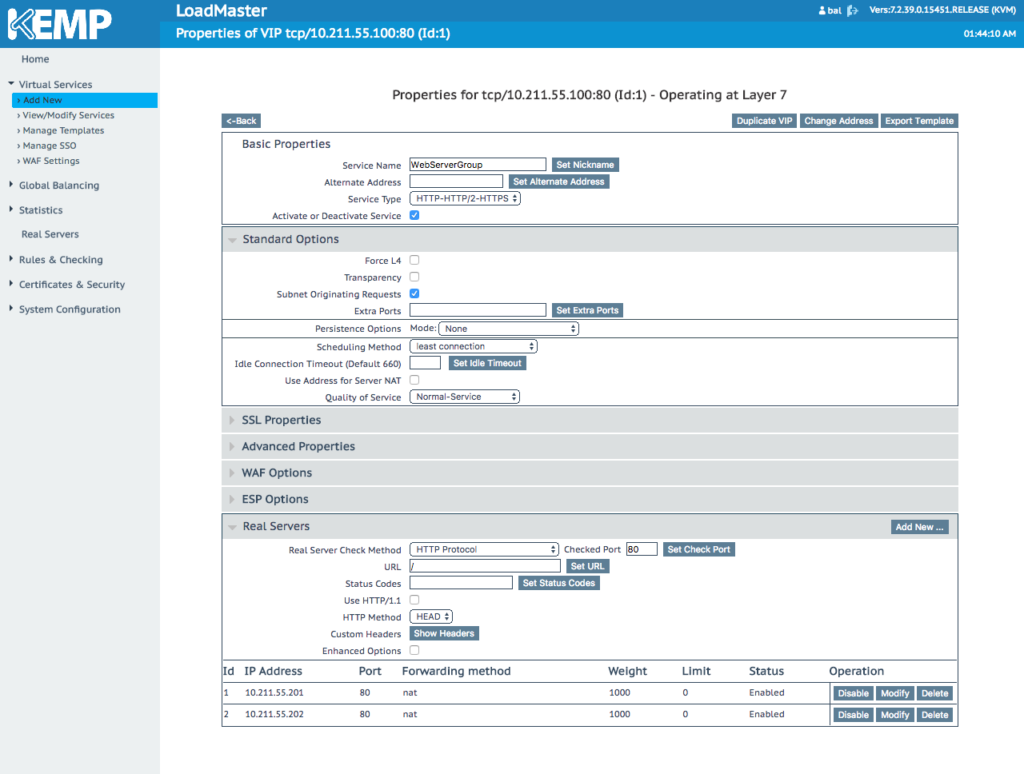
Navigating back to the home page, we can now see that we have “1 of 1” VS (virtual server) and “2 of 2” RS (real server)s online and ready to be used.
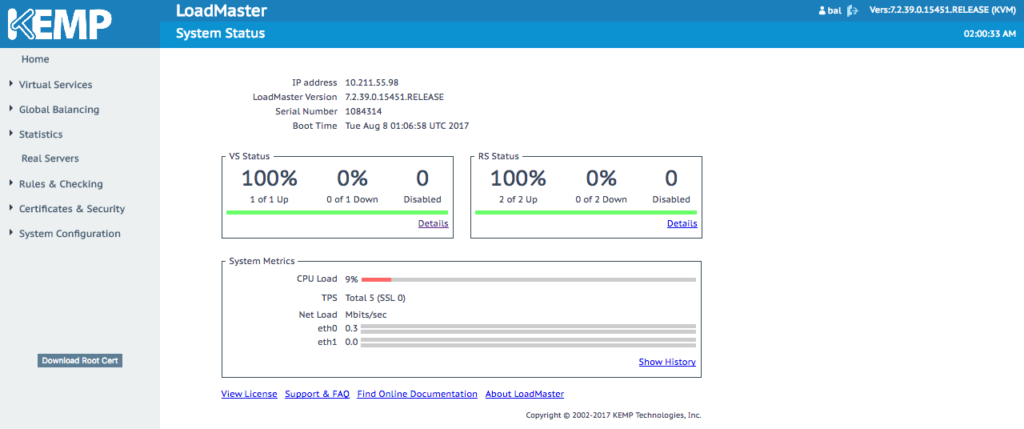
Open the virtual server in a browser and confirm that you can access the web servers.
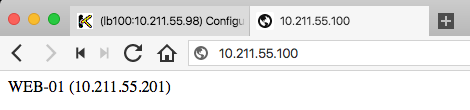
You can take a look at the status of your real servers by clicking on Statistics and then Real Time Statistics (left side menu). Here, you can see how traffic is being divided and how many active connections there are per real server.
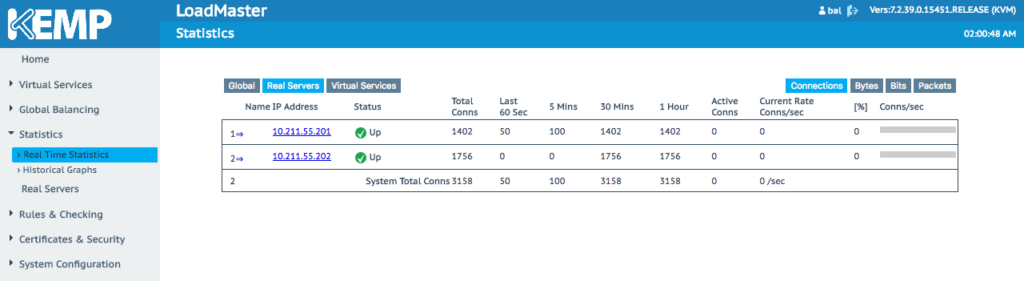
Taking an RS offline yields a few alarms:
As seen on home page
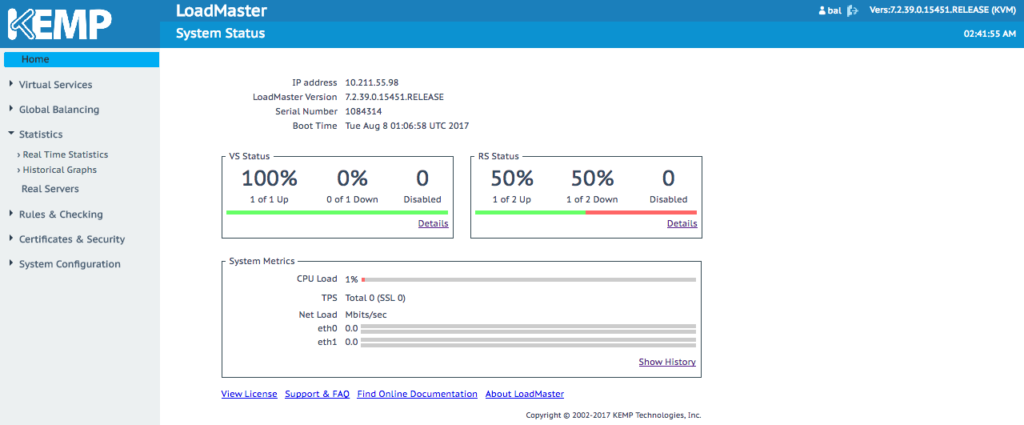
As seen under Statistics, Real Time Statistics, and then Virtual Services.
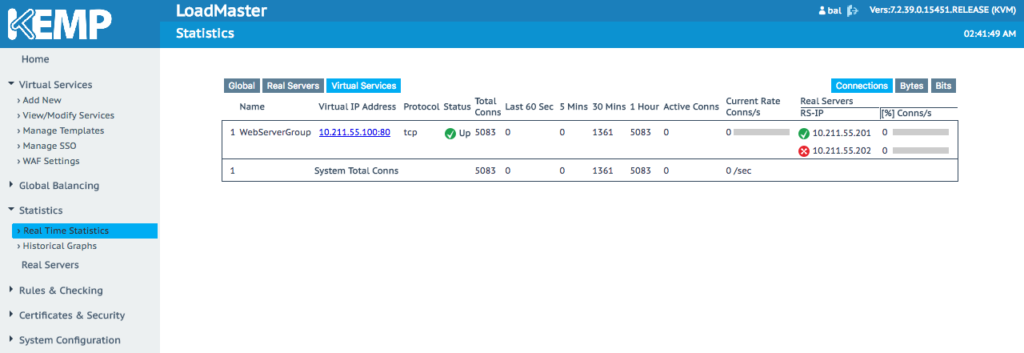
And that’s it! KEMP’s Free LoadMaster makes it quick and easy to setup a high performance load balancer. Here are some additional links regarding KEMP’s Free LoadMaster: